Hey there, WordPress enthusiast! Imagine having a trusty assistant that works around the clock, keeping your website fresh and engaging without you lifting a finger. Sounds like a dream, right? Well, that’s exactly what WordPress Automatic Plugins do. They automate the mundane tasks, leaving you more time to focus on what truly matters—growing your business.
1.1 What is a WordPress Automatic Plugin?
In simple terms, a WordPress Automatic Plugin is a tool designed to handle various tasks on your WordPress site automatically. Whether it’s posting content, updating plugins, or sharing your latest blog post on social media, these plugins have got you covered. Let’s dive into the nitty-gritty of how they can revolutionize your website management.
2. Benefits of Using WordPress Automatic Plugins
2.1 Saves Time and Effort
Picture this: You’re sipping your morning coffee while your website effortlessly updates itself with fresh content. Sounds fantastic, right? That’s the magic of automatic plugins. They take care of repetitive tasks, saving you countless hours and effort.
2.2 Consistent Posting Schedule
Consistency is king in the digital world. With an automatic plugin, you can maintain a steady stream of content, ensuring your audience always has something new to engage with. No more scrambling to meet deadlines—just set it and forget it.
2.3 Improved SEO
Search engines love fresh content. By automating your posting schedule, you can keep your site updated regularly, which can significantly boost your SEO rankings. It’s like having an SEO expert working for you round the clock.
3. Types of WordPress Automatic Plugins
3.1 Content Automation Plugins
These are your go-to tools for automating content creation and posting. They can fetch content from various sources, including RSS feeds, social media, and even other websites, and post it on your site automatically.
3.2 Social Media Automation Plugins
Maintaining a strong social media presence is crucial for any online business. These plugins can automatically share your content across multiple social media platforms, ensuring maximum reach and engagement without you lifting a finger.
3.3 Automatic Update Plugins
Keeping your WordPress site updated is essential for security and performance. These plugins automatically update your themes and plugins, ensuring your site is always running smoothly and securely.
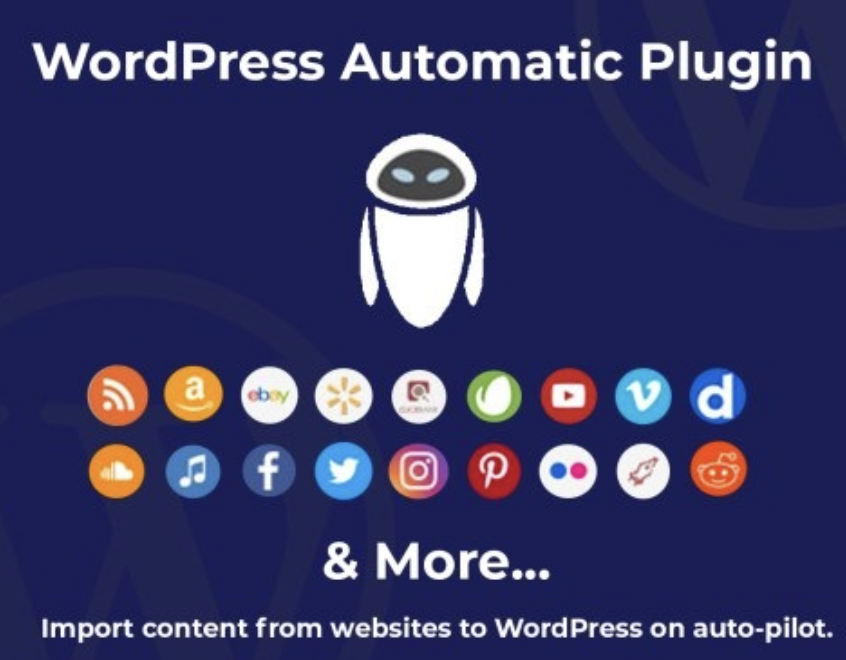
4. Top WordPress Automatic Plugins
4.1 WP Automatic Plugin
The WP Automatic Plugin is a powerful tool designed to automate content posting. It can fetch content from a variety of sources and post it on your site, keeping your content fresh and engaging.
4.2 WordPress Social Auto Poster
This plugin is perfect for boosting your social media presence. It automatically shares your content on multiple social media platforms, saving you time and effort.
4.3 WP Auto Update Plugin
The WP Auto Update Plugin ensures that your plugins and themes are always up-to-date, improving your site’s security and performance.
5. WP Automatic Plugin Overview
5.1 Features
The WP Automatic Plugin is packed with features, including content fetching, automatic posting, and compatibility with various content sources. It’s a one-stop solution for keeping your site updated with fresh content.
5.2 How It Works
This plugin fetches content from sources like RSS feeds, social media, and even other websites. It then posts this content on your site automatically, ensuring your audience always has something new to read.
5.3 Pros and Cons
Pros:
- Saves time
- Keeps content fresh
- Improves SEO
Cons:
- Requires proper configuration
- Can lead to duplicate content if not monitored
6. How to Install and Set Up WP Automatic Plugin
6.1 Installation Guide
- Go to your WordPress dashboard.
- Navigate to Plugins > Add New.
- Search for “WP Automatic Plugin”.
- Click “Install Now” and then “Activate”.
6.2 Initial Setup
After activation, go to the plugin settings to configure your content sources and posting schedule. Make sure to choose reliable content sources to avoid any potential issues.
6.3 Configuration Tips
- Choose content sources that align with your niche.
- Set a reasonable posting frequency to avoid overwhelming your audience.
- Regularly review and tweak your settings to ensure optimal performance.
7. WordPress Social Auto Poster Overview
7.1 Features
The WordPress Social Auto Poster is a robust tool designed to automate your social media posting. It supports multiple social media platforms and offers detailed analytics to track your performance.
7.2 How It Works
This plugin connects to your social media accounts and automatically shares your content based on your configured settings. It’s like having a dedicated social media manager working for you 24/7.
7.3 Pros and Cons
Pros:
- Boosts social media presence
- Saves time
- Provides detailed analytics
Cons:
- Initial setup can be complex
- Requires access to social media accounts
8. How to Install and Set Up WordPress Social Auto Poster
8.1 Installation Guide
- Go to your WordPress dashboard.
- Navigate to Plugins > Add New.
- Search for “WordPress Social Auto Poster”.
- Click “Install Now” and then “Activate”.
8.2 Initial Setup
Connect your social media accounts and configure the posting settings to suit your needs. Make sure to customize your messages for each platform to maximize engagement.
8.3 Configuration Tips
- Connect all your active social media accounts.
- Set up custom messages for each platform to increase engagement.
- Regularly review your analytics to optimize your posting strategy.
9. WP Auto Update Plugin Overview
9.1 Features
The WP Auto Update Plugin automatically updates your WordPress themes and plugins, ensuring your site is always running the latest versions.
9.2 How It Works
The plugin periodically checks for updates and installs them automatically, eliminating the need for manual updates and ensuring your site remains secure and up-to-date.
9.3 Pros and Cons
Pros:
- Enhances security
- Improves performance
- Saves time
Cons:
- Potential compatibility issues
- Automatic updates may sometimes cause errors
10. How to Install and Set Up WP Auto Update Plugin
10.1 Installation Guide
- Go to your WordPress dashboard.
- Navigate to Plugins > Add New.
- Search for “WP Auto Update Plugin”.
- Click “Install Now” and then “Activate”.
10.2 Initial Setup
Go to the plugin settings and configure the update preferences according to your needs. Make sure to enable automatic updates for critical plugins and themes.
10.3 Configuration Tips
- Enable automatic updates for essential plugins.
- Regularly check for compatibility issues.
- Keep a backup of your site to restore in case of any issues.
11. Tips for Choosing the Right Automatic Plugin
11.1 Assess Your Needs
Before choosing an automatic plugin, determine what tasks you want to automate. This will help you select the right plugin that meets your specific needs.
11.2 Check Compatibility
Ensure the plugin is compatible with your current WordPress version and other plugins you have installed. Compatibility issues can cause significant problems on your site.
11.3 Read Reviews and Ratings
Check the plugin’s reviews and ratings to see what other users are saying. This can give you valuable insights into its performance and reliability.
12. Common Issues and Troubleshooting
12.1 Plugin Conflicts
Sometimes, plugins can conflict with each other, causing issues on your site. If you encounter a problem, try deactivating your plugins one by one to identify the culprit.
12.2 Configuration Errors
Incorrect configuration can lead to plugin malfunctions. Double-check your settings and refer to the plugin’s documentation for guidance.
12.3 Performance Issues
Automatic plugins can sometimes affect your site’s performance. Monitor your site’s resource usage and adjust your settings accordingly.
13. Best Practices for Using Automatic Plugins
13.1 Regular Updates
Keep your plugins updated to ensure they function correctly and provide the best performance.
13.2 Backup Your Site
Regularly backup your site to prevent data loss in case something goes wrong with the plugin.
13.3 Monitor Plugin Performance
Keep an eye on how the plugin is performing. Regularly check your site’s analytics and adjust the plugin’s settings as needed.
14. Frequently Asked Questions (FAQs)
- What is a WordPress Automatic Plugin?
- It’s a tool that automates various tasks on your WordPress site, such as posting content, updating plugins, and sharing posts on social media.
- How do I install a WordPress Automatic Plugin?
- Go to Plugins > Add New in your WordPress dashboard, search for the plugin, and click “Install Now”.
- Can automatic plugins improve my SEO?
- Yes, by ensuring a consistent posting schedule and fresh content.
- Are there any risks associated with automatic plugins?
- Potential risks include plugin conflicts and compatibility issues.
- How can I ensure my automatic plugin is working correctly?
- Regularly monitor your site and the plugin’s performance.
- What is the best WordPress automatic plugin for content posting?
- WP Automatic Plugin is highly recommended.
- Can I use multiple automatic plugins on my site?
- Yes, but ensure they are compatible with each other.
- Do automatic plugins require regular updates?
- Yes, regular updates are essential for security and performance.
- How do I troubleshoot plugin conflicts?
- Deactivate all plugins and reactivate them one by one to identify the conflict.
- What are the benefits of using a social media automation plugin?
- It saves time and boosts your social media presence.
- Is it possible to automate updates for WordPress themes?
- Yes, using the WP Auto Update Plugin.
- How do I choose the right automatic plugin for my site?
- Assess your needs, check compatibility, and read reviews.
- Can automatic plugins affect my site’s performance?
- Yes, they can impact performance. Monitor resource usage regularly.
- What should I do if an automatic update causes an error?
- Restore your site from a backup and troubleshoot the issue.
- Are there free automatic plugins available?
- Yes, some plugins offer free versions with basic features.
- How do automatic plugins fetch content?
- They can pull content from RSS feeds, social media, and other websites.
- Can I schedule posts with an automatic plugin?
- Yes, most content automation plugins offer scheduling features.
- What are the security implications of using automatic plugins?
- Ensure plugins are from reputable sources and keep them updated.
- How do I set up a WordPress Social Auto Poster?
- Install the plugin, connect your social media accounts, and configure the settings.
- Why is it important to backup my site regularly?
- Backups protect your data and allow you to restore your site in case of errors.
15. Conclusion
WordPress Automatic Plugins are invaluable tools for any website owner. They save time, improve efficiency, and ensure your site remains engaging and up-to-date. By choosing the right plugins and following best practices, you can automate routine tasks and focus on growing your business. Happy automating!
To view all our blog posts click here